How To Forward Multiple Emails At Once – Step By Step Guide
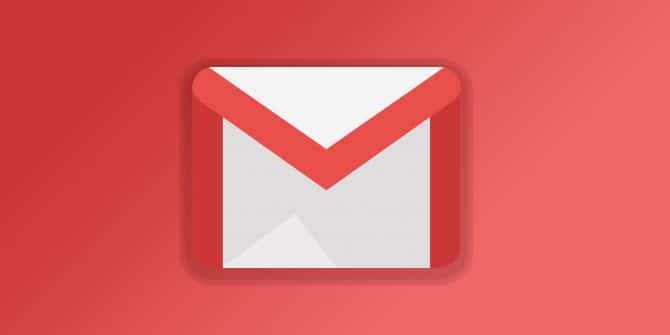
Texting and social media sites have become the most popular of these sites. But, when it comes to business and getting the work done, then Gmail is still the king of the communication. Whereas, knowing how to get the most out of your email can make your work life far more productive. Below you will find details about how to forward multiple emails at once.
This increases your effectiveness and puts money in your pocket. There is a lot that you can do with Gmail when it comes to communication. Most of the people don’t know much about the fullest use of Gmail. In this article, we will be going to cover how to forward multiple Emails at some time.
How to Forward Multiple E-mails At The Same Time
Firstly, there are a number of easy and effective ways that you can use to forward multiple emails at the same time. Below are the ways for how to forward multiple E-mails.
Forward Multiple Emails Using the Filters
Firstly, if you are afraid of using a third-party extension to forward E-mails, then this is the exact method that you can use to forward multiple emails. Following are the steps which you need to follow are:
Steps To Follow
- Step1: Open the Gmail account and head over to the Gmail Settings.
- Step2: In the settings, find and click on the Forwarding settings option.
- Step3: Click on the “Add a Forwarding Address” option.
- Step4: Then, enter the email address and click on the “Next” button.
- Step5: After that, you will receive a verification code and you have to use the code for verification.
- Step6: Enable the “Keep a Copy of Forwarded Email” option and then click on “Creating a Filter” option.
- Step7: On the next page, you have to create some filters or set the criteria for forwarding emails.
- Step8: Once you have set up all the options, then click on the “Create Filter” button and you are done.
Just follow the above-given steps carefully and you can forward multiple emails Gmail.
Forward Emails Using a Chrome Extension
This is another method in which we are going to use a Chrome extension known as “Multiple Forward Email For Gmail”. Whereas, this extension will help you to forward multiple emails at the same time with just a single click.
Steps To Follow
- Step1: Click here to visit the Chrome Extension Page.
- Step2: Once you are there, just click on the “Add to Chrome” button.
- Step3: Then, confirm the addition and the chrome extension will be added to your browser.
- Step4: Once it’s added, then open your Gmail account.
- Step5: Select the emails which you want to forward.
- Step6: Press the forward icon and select the desired option according to your needs.
- Step7: Now just enter the email address and your emails are ready to go.
- Step8: Click on the “Forward Emails” button and then the recipient will start receiving the emails.
Also, Read: Best Free ECommerce WordPress Themes
Final Verdict
These are the two ways that you can take in use to forward multiple emails through Gmail. We hope this guide helped you to send multiple emails at the same time. If you don’t want to use the third party services then you can go for the first steps.
If you have any queries or any other ways to for how to forward multiple emails at the same time you can feel free to drop it in the comment section below. Also, bookmark this page for more updates and you can recommend this page for more updates.
Comments are closed.